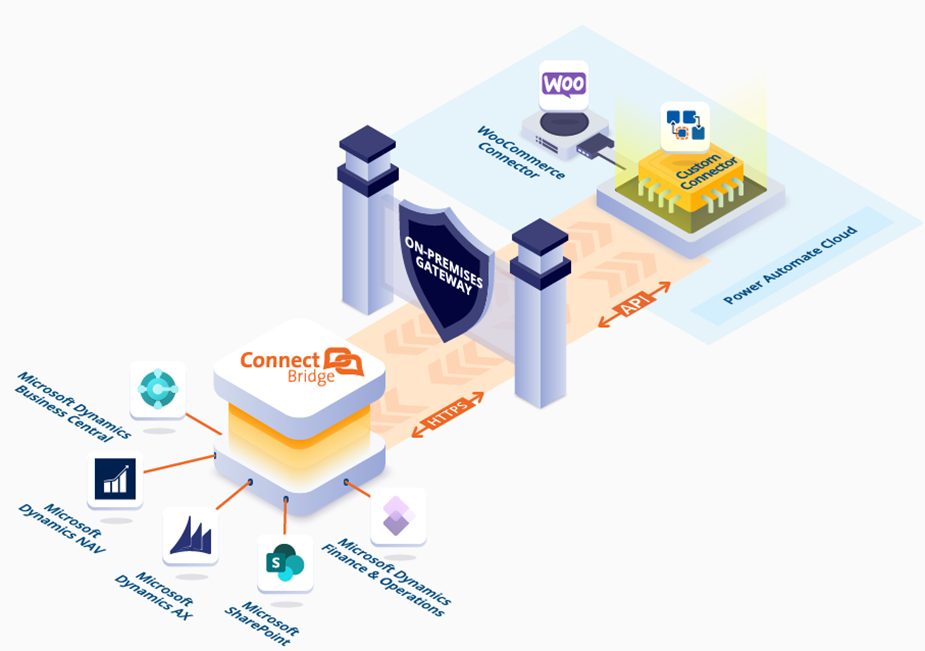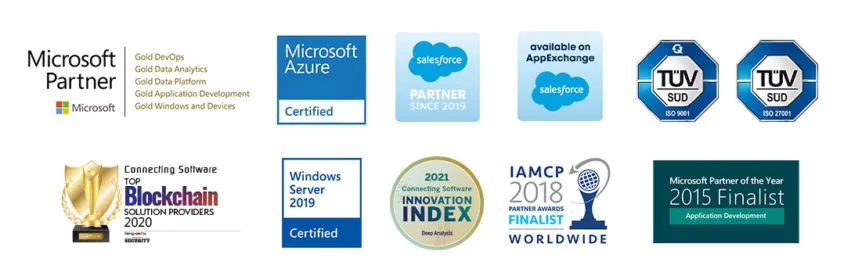USE WITH Power Automate
CLOUD OR Desktop
You use Connect Bridge with:
- Power Automate Desktop
- Power Automate Cloud + the Power Automate Connector for Connect Bridge
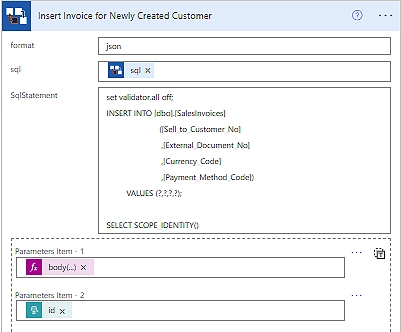
Choose the integration approach that best meets your requirements and infrastructure:
Convenience with Cloud
Access to Power Automate Cloud is often easier for organizations. Using Power Automate Cloud with Connect Bridge requires our Power Automate custom connector - Power Automate Connector for Connect Bridge - and also the Microsoft On-premises Data Gateway.
Once all these are installed, you can create a new flow in Power Automate, adding the necessary triggers and connecting to your on-premises software through Connect Bridge using an action in your flow.
The Connect Bridge EXECUTE SQL QUERY action will allow you to connect to on-premises data and perform a variety of operations, such as querying data, creating records, and updating records.
Flexibility with Desktop
Connect Bridge also seamlessly integrates with Power Automate Desktop, eliminating the need for the Power Automate Connector for Connect Bridge.
To use Connect Bridge with Power Automate Desktop, you will need to install the Connect Bridge on a machine on the same network.
Once Connect Bridge is installed, you can create a new desktop flow in Power Automate Desktop and add a Power Automate SQL Server connector action to integrate with Connect Bridge and the desired target system (for example, Microsoft Dynamics NAV).
connect to on-premises data from Power Automate
how does this solution work?
Putting Connect Bridge together with Power Automate adds the power of our unique integration platform Connect Bridge to Power Automate.
From Connect Bridge, you can connect to 400+ data sources.
The way it works depends on whether you use Power Automate Cloud or Desktop.
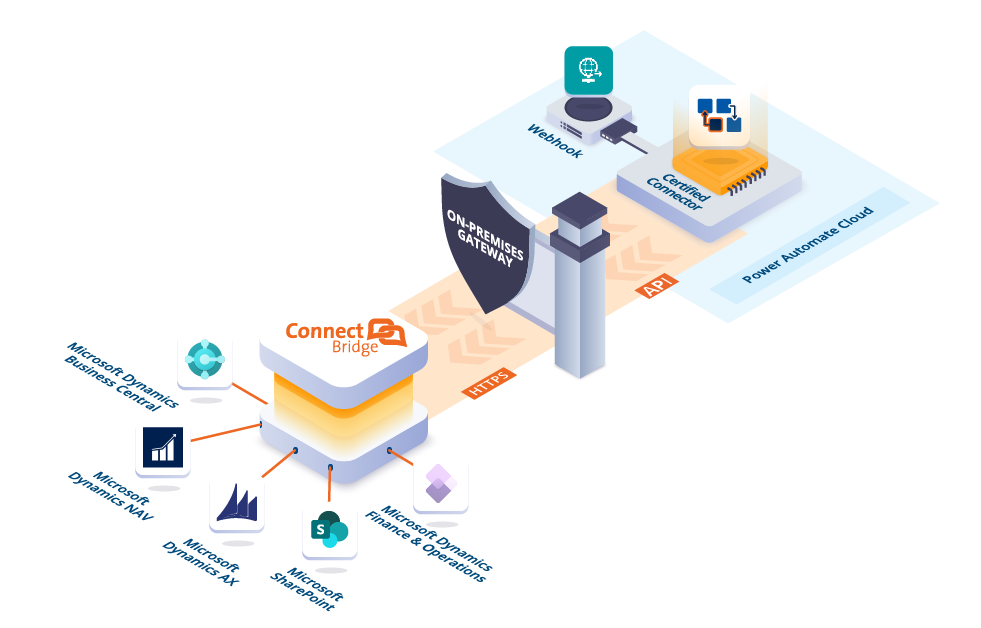
Integration with Power Automate Cloud
The Challenge
You want to connect to on-premises data from Power Automate when the On-premises Data Gateway does not support the data source
The Connect Bridge for Power Automate Cloud Solution
Our Power Automate Connector for Connect Bridge allows you to do just that, regardless of the On-premises Data Gateway supporting the data source or not.
This means you can now connect to Microsoft Dynamics NAV and other on-premises software from Power Automate and create the flows you need to automate your business processes.
Integration with Power Automate Desktop
The Challenge
You want to connect to data from sources that Power Automate Desktop does not support.
The Connect Bridge for Power Automate Desktop Solution
In this case you don't need the Power Automate Connector for Connect Bridge. You can simply connect from Power Automate Desktop to Connect Bridge and from there to the desired datasource via ODBC, JDBC or Webservices.
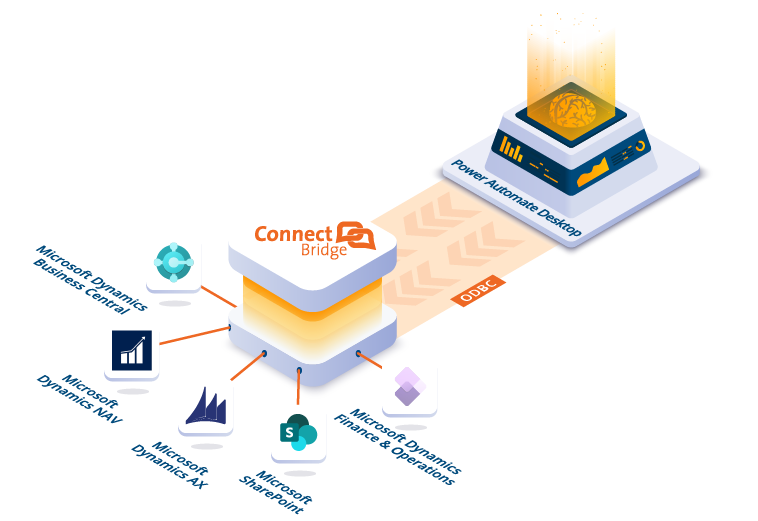
REAL-WORLD USE CASE
WooCommerce Integration with Dynamics NAV
Let’s see how all this works in practical terms. We will see how you would integrate WooCommerce with on-premises Dynamics NAV using Power Automate.
Why is this integration difficult?
WooCommerce is a popular cloud-based e-commerce platform. Dynamics NAV is an older business management software that helps businesses track their finances, inventory, and customer relationships.
Connecting to WooCommerce from PowerAutomate is straightforward. Connecting to an on-premises installation of Dynamics NAV is the complicated part. That is where Connect Bridge and the Power Automate connector for Connect Bridge can help.
Here is how it goes when accessing on-premises data:
- Install Microsoft On-premises Data Gateway
- Install Connect Bridge
- Install the Power Automate Connector for Connect Bridge
- Configure your connection to Connect Bridge
- Create a new flow in Power Automate
- Add an HTTP trigger to your flow
- Configure the HTTP trigger to listen for WooCommerce webhooks
- Add an action to your flow to connect to NAV using Connect Bridge
- Create a SQL query to insert a new customer into NAV
(if they don’t already exist in the system)
USE CASE HIGHLIGHTS
WooCommerce Integration with Dynamics NAV
Effortless Setup with Connect
Bridge’s Management Studio
Inside Connect Bridge Management Studio, you can easily set up an account to connect to Dynamics NAV. The intuitive interface provides a visual representation of data endpoints as a comprehensive database tree, empowering you to navigate and understand the data structure effortlessly.
Test and Optimize with SQL Queries
With our Connect Bridge Management Studio, you can take advantage of SQL queries to test and analyze the available data structure before building complex integrations. By testing multiple ways of querying the data, you can gain valuable insights and ensure the success of your integration projects.
Enhanced Integration Possibilities
The Power Automate Connector for Connect Bridge opens up a world of possibilities for your integration projects, regardless of whether your target systems are on-premises or on the cloud.
You can connect to Microsoft Dynamics NAV as presented in the use case above or to other systems like Dynamics AX, Business Central, Exchange, or SharePoint.
Connect Bridge empowers you to expand your integration capabilities effortlessly.
NEED MORE INFO?
OTHER Powerful integration Solutions
Unleash the Full Potential of Your Business with Our Powerful Solutions
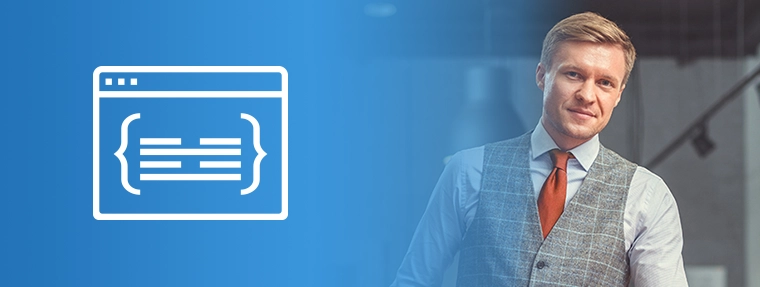
Connect to Dynamics 365 Business Central
Using the powerful Connect Bridge integration platform you can connect a wide variety of systems, including Microsoft Dynamics 365 Business Central.
You can automatically get data to and from Dynamics 365 Business Central for better business efficiency and productivity.
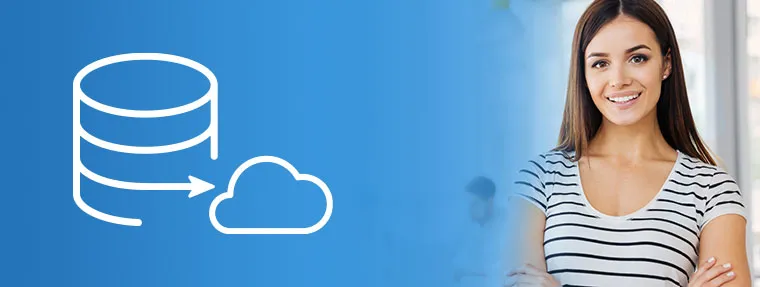
Connect from any database to Dynamics 365 Online
Do you have data on a database or legacy system that you want to get into your Dynamics 365 Online?
With this you can do a one-time migration or even an integration that keeps data in sync in the database and Dynamics - for SQL Server, MySQL, or whatever relational database you need.

Connect to Dynamics 365 for Finance and Operations
Connect Bridge lets you to and from Microsoft Dynamics 365 for Finance and Operations.
You can use SQL statements to read, write, and update all Microsoft Dynamics 365 F&O entities and records, including accounts, jobs, vendors, customers, and custom entities.