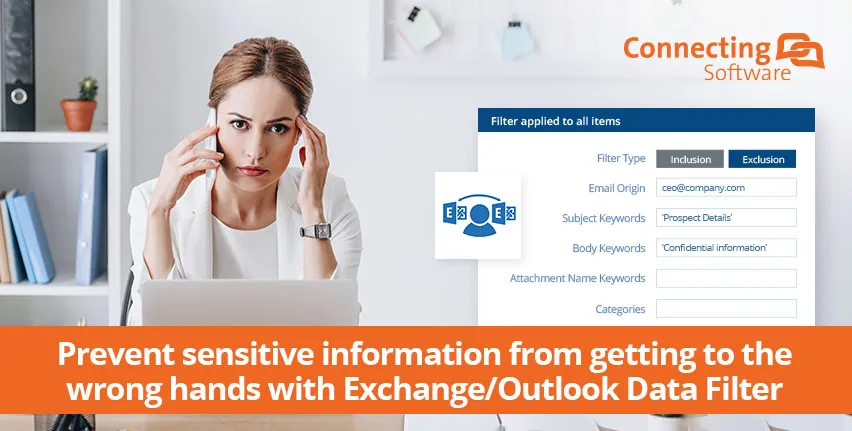Protecting sensitive information from being leaked to the wrong people is a challenge companies know far too well.
Recently, the world has witnessed several high-profile cases where email data breaches caused mayhem, such as the Panama Papers, Hillary Clinton’s campaign boss’s emails, and Sony’s hacked emails, among many others.
However, sharing sensitive information can be a problem even at a lower scale. This is the case for sharing meetings’ information with clients or even making confidential documentation available on external networks
The Answer to Your Challenge
Exchange/Outlook Data Filter is a software solution built as an add-on to CB Exchange Server Sync. This solution was previously known as Exchange/Outlook Content Censor, and it gives you the ability to decrease the chances of employees exposing sensitive information, and to restrict calendar data from being shared with people who should not have access to it. Or to share your schedule availability without having to worry about sharing specific meeting details.
This email and calendar data filtering is done between each pair of Exchange mailboxes that you sync together – check out this success story to know more about how it works.
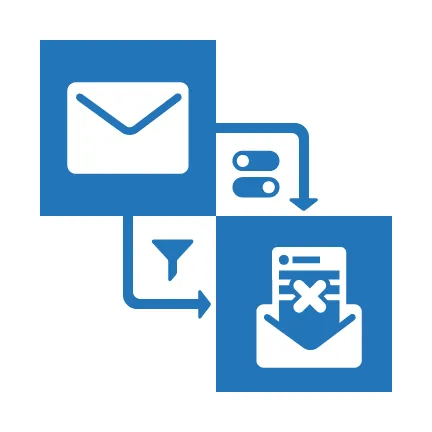
In practice, here are some of the things you can do with our solution:
- Automatically remove attachments from synced calendar appointments (ex: in the original meeting invite, the bank statement of a client is attached, and in the synced meeting, the attachment is not there).
- Limit maximum characters in calendar appointments’ body based on the subject keyword (ex: if the appointment’s title has the name of Client X in it, the text of that appointment can be limited, preventing sensitive information to be synced to the destination mailbox).
- Control subject prefix for easy recognition of filtered email (ex: original subject of the email – “Bank Statement Problem”; subject of the synced email – “[FILTERED] Bank Statement Problem”).
- Filter out emails based on email origin (From) and destination (To) or keywords in the subject or body to prevent them from being leaked (ex: if the email subject contains the name of Partner Y, the email is not synced to the destination mailbox).
Exchange/Outlook Data Filter is the perfect way of preventing mailbox data breaches or misuse by internals. It also enables the organization to limit what is sent “outside” your internal secure network and shared with the “wrong” people. Additionally, it allows companies to control mailbox data confidentiality, share calendar availability without sharing sensitive information, and comply with information protection policies.
How Does It Work?
Protecting a Bank’s Sensitive Information
Banks (and other high-security organizations, such as public sector organizations) have very high standards of email and information protection. One of the adopted measures is to have two Exchange servers: one for internal communications and one for external communications.
The internal server is where employees share confidential information amongst themselves, like clients’ data, financial statements, and other pieces of content that are not meant to be public. The external server is the one used to communicate directly with clients and other external organizations.
To do this, employees normally have 2 accounts – the internal account and the external account – which are synced to reflect calendar availability, for example (since they will have internal and external meetings). Now, internal appointments contain confidential data (e.g., a client’s financial information) that should not be synced to the external network to prevent data breaches or misuse.
With the Exchange/Outlook Data Filter you can automatically remove all attachments from calendar appointments that are synced from the internal network to the external server, thus decreasing the chances of that confidential information being leaked. Additionally, you can restrict the content on the invite by limiting the number of characters in the body of the appointment. Here is what it would look like:
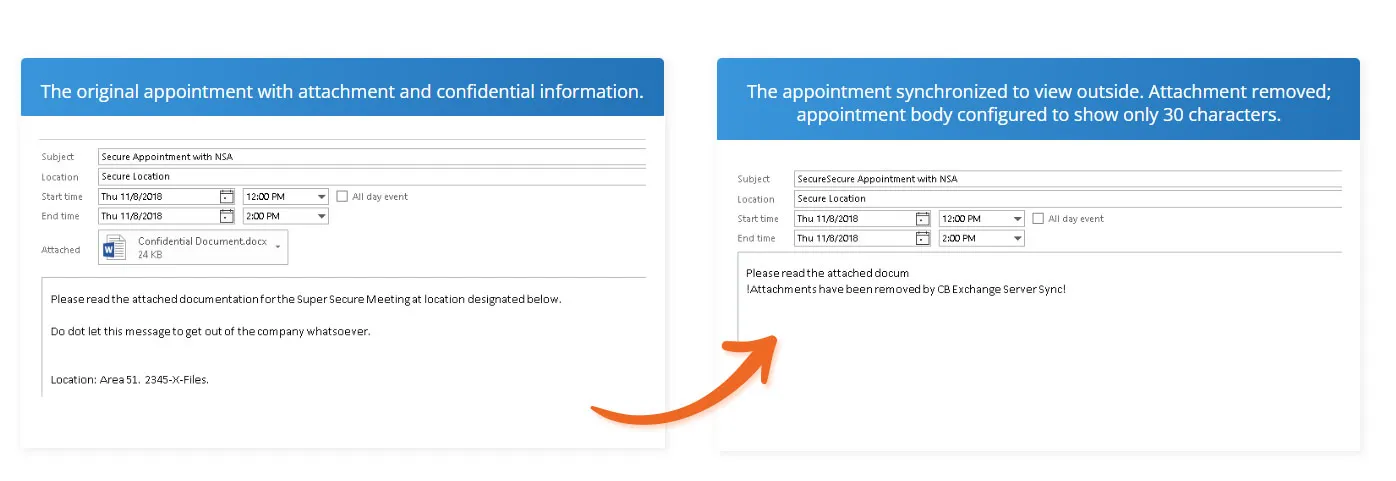
Restricting the Data Your Client Can See
Nowadays, it is quite common for clients to give internal mailboxes to their service providers. A good example of this is when consultancy firms are working on long-term projects, and their clients create email accounts in their servers to communicate more efficiently.
The consequence is that the consultants end up having their own mailbox and respective calendar, as well as the ones provided by their clients. Naturally, a usual next step is to sync those calendars together, to make sure they do not miss appointments, and to facilitate meeting bookings by providing their clients with their true availability.
However, the consultancy firm does not want their clients to have access to every detail of the internal meetings their consultants are having or the sensitive information in meetings they are having with other clients. The challenge then is – how can they share their true availability without sharing sensitive information?
The answer is to use Exchange/Outlook Data Filter’s feature of defining the synced calendar items as placeholders. This way, all the calendar items synced from the consultancy firm’s internal account will appear in the clients’ account just as “Free or Busy”, and the clients will not be able to check any of the sensitive information.
At the end of the day, the clients will be able to see the consultants’ true availability when trying to book meetings, and the consultancy firm does not have to worry about sharing sensitive information.
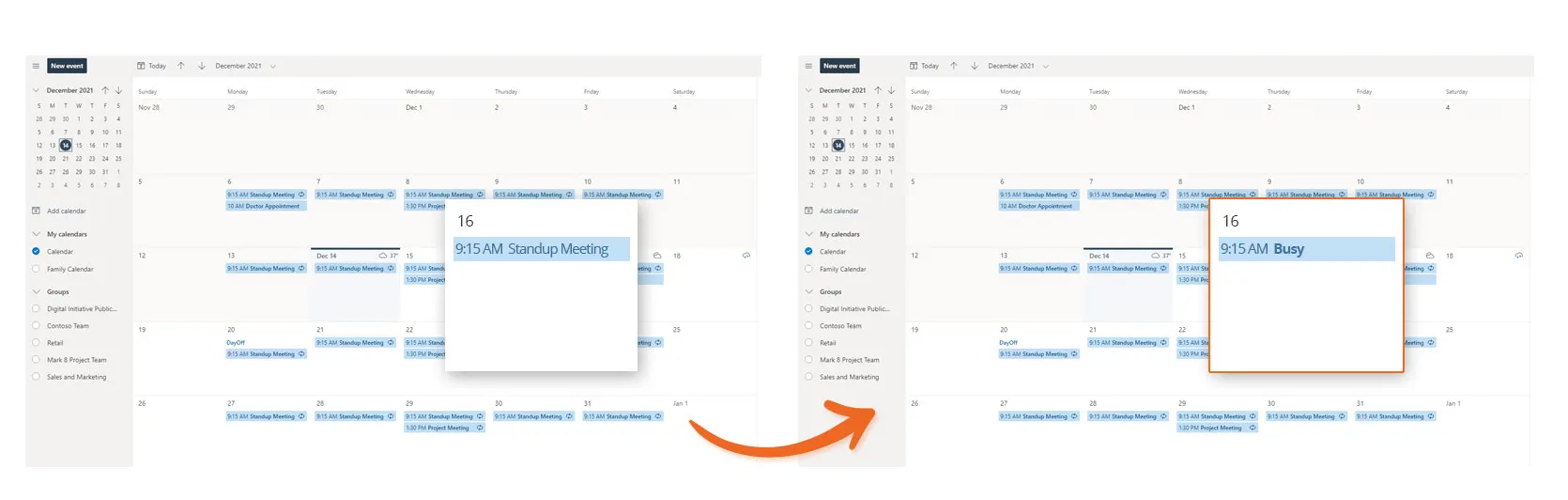
On top of syncing the calendars, consultants might want to optimize their time managing email and sync the mailbox in its entirety – emails, tasks, notes, etc. In these cases, email syncing can also be a concern to the organization.
Emails sent from the CEO to the consultants with details about prospects or even about the clients themselves are a good example of items that would preferably not be sent to the clients’ server.
Adding an extra layer of security is possible with Exchange/Outlook Data Filter by defining that all emails sent from the CEO, or all emails containing “Prospect Details” in the subject, or all emails that have “confidential information” in the body are not synced to the destination mailbox.

Filtering the Information Used by AI/BI Tools
Today’s world is moved by data and its analysis. Artificial Intelligence or Business Intelligence tools are an ever-growing presence in businesses. Whether they are implemented to facilitate the collection of said data or to improve its interpretation, organizations must be careful in regard to what information is shared with those external tools.
Again, Exchange/Outlook Data Filter is the solution for this. For example, by filtering out confidential emails based on their subject lines (ex: Internal Sales Report), organizations are able to select which information is collected by the AI/BI software. Consequently, the company’s data is protected, and only the information that is meant to be gathered/analyzed by these external tools is shared with them.
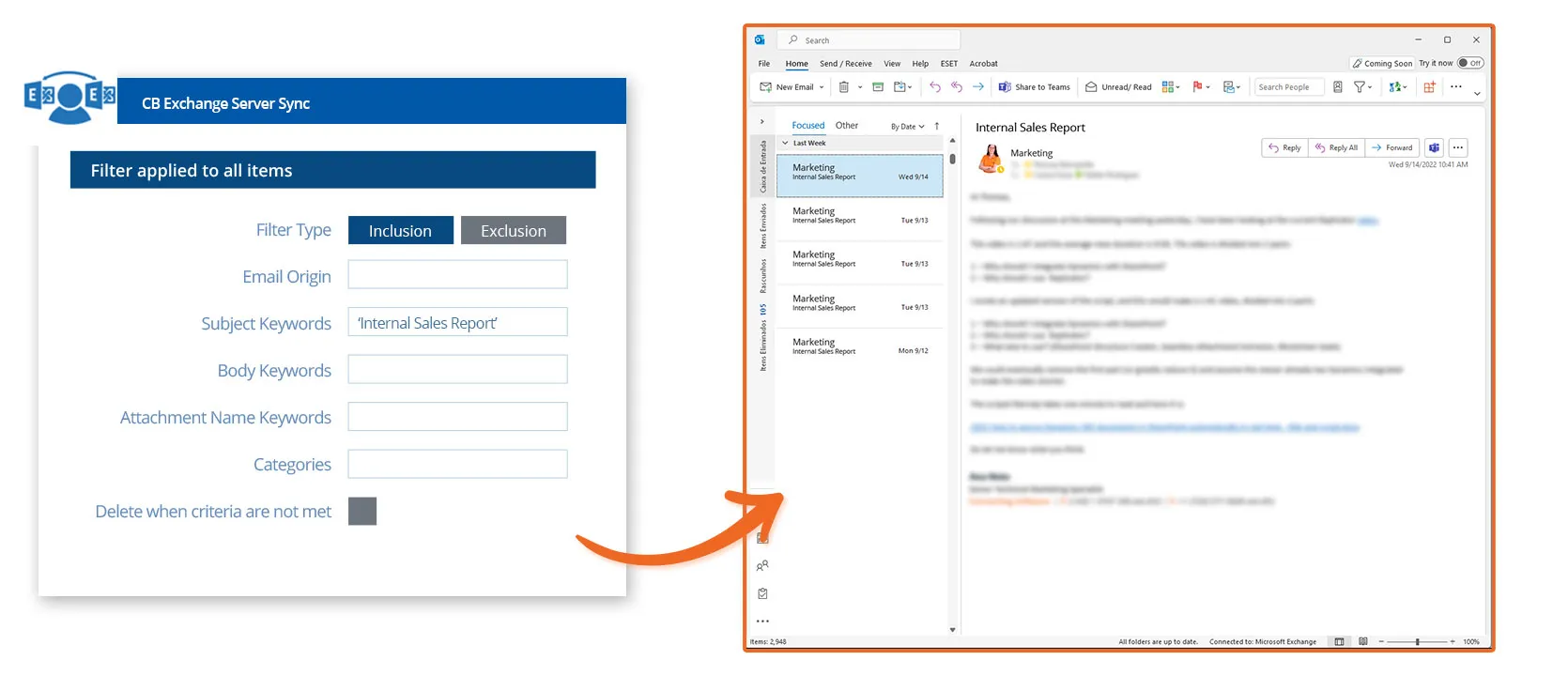
Another use case is filtering out emails based on who they are from. While an AI/BI tool exists to analyze sales emails, internal information shared directly from the CEO should not leave the secure network of the organization. By defining this simple filter (i.e., when the emails are from the CEO, do not sync them), you can once again ensure your data’s security.
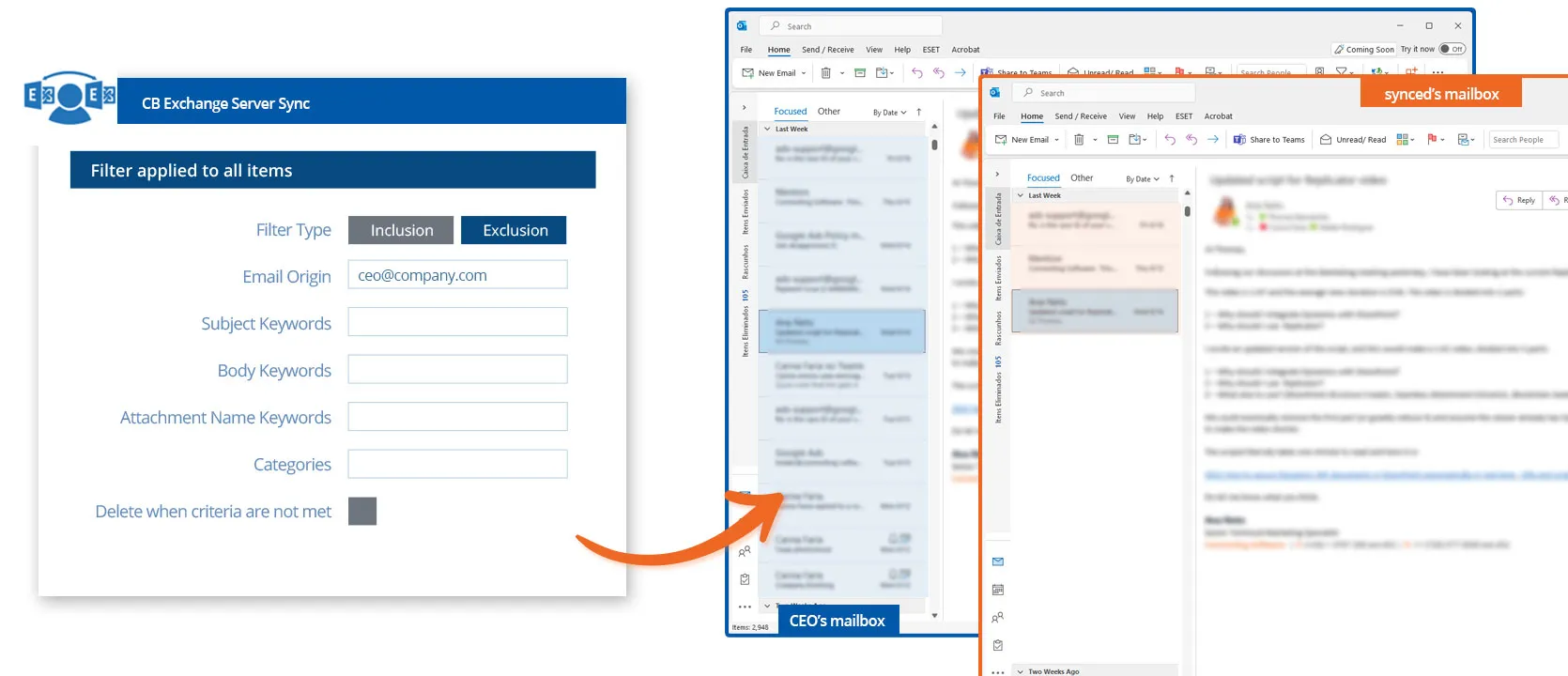
Wrap-up
Benefits of Exchange/Outlook Data Filter
- Prevent mailbox data breaches, misuse or accidents by internals and externals.
- Limit what is sent “outside” your secure internal network.
- Control mailbox data confidentiality.
- Share calendar availability without sharing sensitive information.
- Comply with information protection policies.
Features of Exchange/Outlook Data Filter
- Automatically remove attachments from synced calendar appointments.
- Limit maximum characters in calendar appointments’ body based on subject keyword.
- Control subject prefix for easy recognition of filtered email.
- Filter out emails based on email origin (From) and destination (To) or keywords in the subject or body.
If you want to prevent sensitive information from getting into the wrong hands or want to restrict what content is accessible to your clients or partners, use Exchange/Outlook Data Filter when syncing mailboxes and calendars.
We are always up for a challenge, so if you have similar concerns but are not sure if this is the solution for you, please get in touch with us and let’s figure out how we can help you.

Business Development Representative at Connecting Software
Author:
I have a background in Economics & Management, and when I worked as a consultant I had to develop my writing skills. What first started as a job requirement, soon turned into something I enjoy doing. Now, I focus on IT-related topics, specializing in IT integration and mailbox synchronization/migration. I would love to discuss any thoughts or ideas you may have on this article, so please don't hesitate to reach out!