In the realm of business operations, SharePoint and Salesforce are a popular dynamic duo. But do the powers of SharePoint and Salesforce truly combine for incredible results, or is it all just hype?
In this article, we will explore the advantages and drawbacks of a Salesforce and SharePoint integration, allowing you to make an informed decision for your specific scenario.
Here is our table of contents:
- Benefits – Why should you go for a Salesforce and SharePoint integration?
- Pitfalls - What should I look out for when doing a Salesforce integration with SharePoint?
- Alternatives - Is there a better way to integrate Salesforce with SharePoint?
- 3 Simple Steps to Get Started
- Another scenario - What if I already have my documents in SharePoint and want to link to them in Salesforce?
- Salesforce Connectors - What else can I integrate with Salesforce?
- Takeaway
Last updated on September 20, 2023
Benefits – Why should you go for a Salesforce and SharePoint integration?
Salesforce, also known as SFDC (Salesforce Dot Com), is widely recognized as one of the most robust and feature-rich CRM tools in the market. Its consistent recognition as a leader in the CRM Customer Engagement Center Magic Quadrant by Gartner showcases its prominence in the industry.
Experts also seem to agree. Ray Wang, founder and chairman of Constellation Research, calls Salesforce “the undisputed leader,” while Kate Leggett, vice president and principal analyst at Forrester Research, adds that Salesforce's success can be attributed to its “robust across-the-board sales capabilities, infused with prepackaged AI scenarios”.
Focusing on the integration aspect, Salesforce AppExchange, the cloud marketplace for Salesforce-related solutions, offers a multitude of integrations that extend the capabilities of Salesforce. Among these integrations, the Salesforce SharePoint integration stands out as a popular choice. There are several reasons why this integration is widely used:
Cost Savings
Salesforce's storage costs can be substantial, but by integrating with SharePoint, organizations can leverage SharePoint's larger storage capacity, resulting in significant savings. For instance, while Salesforce provides a storage limit of 10 GB (File storage) + 10 GB (Data storage) with additional storage based on the number of users, SharePoint offers 1 TB of storage plus 10 GB per license purchased.
This means that SharePoint provides storage that is over 40 times larger than Salesforce, potentially resulting in substantial cost reductions. Moreover, organizations can purchase additional SharePoint storage at a reasonable price of $0.20/month per extra GB.
Enhanced File Storage
While Salesforce allows documents to be attached to various entities, relying heavily on this functionality can lead to a cluttered environment and decreased performance. SharePoint, on the other hand, excels in storing large amounts of files and acts as a robust document management system. By moving files to SharePoint, organizations can benefit from features such as:
- Real-time collaboration with team members (check in and out files optionally),
- Version history tracking, and
- The ability to share files with external users.
Pitfalls - What should I look out for when doing a Salesforce integration with SharePoint?
While the benefits of integrating Salesforce with SharePoint are significant, it's essential to be aware of potential pitfalls and challenges. Here are some key points to consider:
Compatibility Limitations
Integrating Salesforce with SharePoint using Salesforce's native tools, namely using Salesforce's Files Connect (which some online references mention as SFDC Files Connect)., is limited to SharePoint Online. Previous versions of SharePoint, such as SharePoint 2013/2010 on-premises, are no longer supported.
Compliance Considerations
Storing sensitive financial or client-related files in the cloud may raise concerns regarding data protection regulations, such as GDPR. Organizations must carefully assess their compliance obligations and determine if storing such documents on-premises is necessary to maintain control over data storage and access.
Implementation Challenges
Setting up the Salesforce SharePoint integration using Files Connect can be complex and may require navigating outdated documentation. Many users follow the integration instructions on the documentation only to end with a nasty error such as:
- “Can’t access external source – External data source is unavailable because of an error”
- “You are not authorized to perform that operation”
- “An unknown error occurred while accessing Files Connect”.
Argh! It can’t really get much worse than running into an unknown error like that. When you see something like this, you know it is time to look for an alternative.
Alternatives - Is there a better way to integrate Salesforce with SharePoint?
Considering the limitations and challenges associated with Salesforce's native integration tools, it is worth exploring alternative approaches that offer more streamlined and reliable integration options. The best way to is to find a third-party integration tool specifically designed for Salesforce and SharePoint integration.
Document Extractor built for Salesforce platform™ is an excellent example of a third-party integration tool that simplifies and enhances the Salesforce SharePoint integration. This tool automates the transfer of Salesforce documents to SharePoint while replacing them with links within Salesforce.
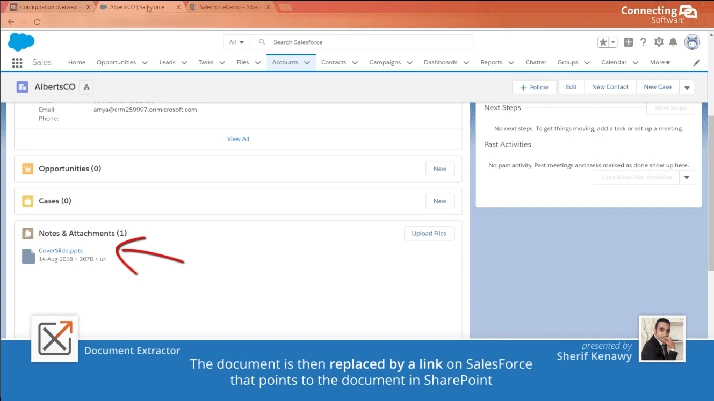
Moreover, when the service finds two documents with the same name at the same location on Salesforce, it creates two documents on SharePoint, and it adds a suffix that allows both files to exist on SharePoint.
Whenever you add a document to a new object in Salesforce, Document Extractor will automatically create the correct folder to store it on SharePoint. This works for a Standard object like an Account, Contact, Lead, or Opportunity or a Custom object. Furthermore, Document Extractor will keep the same structure as well and all documents related to that new object.
All this means the integration provides several benefits, including compliance with GDPR and other regulations, seamless user experience, and the preservation of document information and version history.
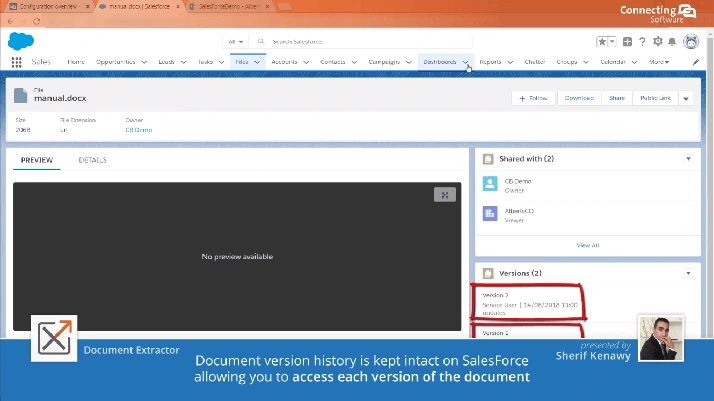
Document Extractor's key features include:
- Full Sync with SharePoint:
Users can directly upload files to SharePoint, perform file moves, deletes, and renames, and have all changes seamlessly synchronized with Salesforce. This means you can move files from Salesforce to SharePoint and also the other way round if needed
- Better Filenames and Easier Search:
Renaming files in Salesforce updates the corresponding filenames in SharePoint, allowing for improved search capabilities. Users can also customize filenames in SharePoint using Salesforce custom fields.
- Save on SharePoint Licenses:
Users can access documents stored in SharePoint without requiring individual SharePoint licenses, reducing licensing costs.
- File Previews:
See the preview in Salesforce for all file types supported by SharePoint
- Blockchain Sealing Integration:
Integration with CB Blockchain Seal for SharePoint ensures the highest level of security and eliminates the need for manual paperwork verifications.
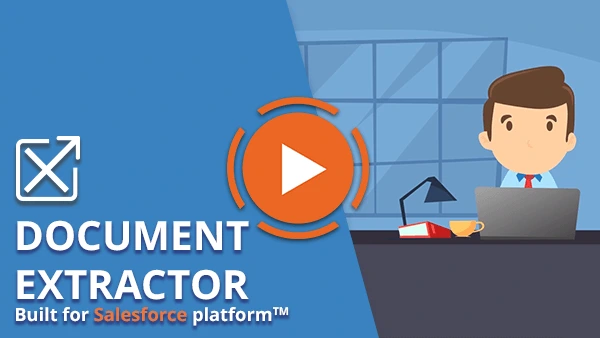
We added these new features to accommodate the feedback we got from the growing customer base of Document Extractor. Interested in knowing what our customers say of Document Extractor?
You can read a review of Document Extractor by one of our private sector customers
“With Document Extractor, the process is seamless to my end users. They don’t even know it is there, which is what we wanted”
You can also read the review by one our public sector customers, whose consultant company was happy to find Document Extractor in Salesforce AppExchange so that they could fix a complex situation in an easy way
“When we first found Document Extractor, we thought that if it did what it said on the tin, it would tick all our boxes. And it did: just basic configuration, and it worked first time!”
3 Simple Steps to Get Started
Step 1 – Check requirements
You should first check if the SharePoint and Salesforce versions you would be using are in the list of the supported versions of Document Extractor:
- Microsoft SharePoint 2013, 2016, 2019 and Online (Office 365)
- Salesforce Professional, Enterprise, Unlimited, Force.com, and Developer – both Lightning Experience and Classic
Step 2 – Download Document Extractor
We will start by downloading the SaaS version as a free trial. You can also get it from Salesforces’ AppExchange and there is also a self-hosted version available.
As mentioned, the trial is free, but you do have to follow a normal shopping cart procedure and place an order at the cost of $0.00. Once you do that, you’ll receive instructions via email.
Step 3 – Install on Your Sandbox
Once you get the instructions email, you need to click Complete Your Registration.
From there, installation will start. We always recommend that you start by installing Document Extractor on your sandbox, and then you can move it to production. You should therefore use Test/Sandbox on the Instance field rather than Production for now.
When you choose Test/Sandbox, you’ll need to type your sandbox service username. This is simply a dedicated system administrator. This user should have elevated access rights to allow modifications of the system. Please also make sure this account is not used to access your Salesforce by anyone else. You’ll need the service user password and the security token so that you can test the connection.
If you want to see how the configuration is done in further detail, check out this tutorial installation video.
Document Extractor uses the help of a managed package with a set of Apex classes and triggers to stub your documents from Salesforce to SharePoint. Once installed, you’ll see the package listed in the list of the installed packages.
Next, you’ll need to provide your SharePoint settings. You need to have a user with enough permissions to read and write documents to the document library where documents will be stored.
Document Extractor uses “Push notifications”, which means that the service detects new documents uploaded to Salesforce. The service also uses “Full Scan Polling” as a backup mechanism to ensure that all files were stubbed. We recommended you increase the interval of the “Full Scan Polling” to optimize your API calls consumption.
Another Scenario - What if I already have my documents in SharePoint and want to link to them in Salesforce?
If you are already using Microsoft SharePoint and all your files are in SharePoint, before you start with Salesforce, you naturally would like your Salesforce objects to have links to those existing documents.
If you have an underlying rule in the filename or the folder structure, you can use our Connect Bridge integration platform to create URLs in Salesforce that then point to those documents in SharePoint. The result would look identical to what you see in a normal Document Extractor installation: links in Salesforce to documents in SharePoint. It is important to note that the URLs I mentioned could be created under any of the standard objects and also under custom objects in Salesforce.
Salesforce Connectors - What Else Can I Integrate with Salesforce?
In reality, this integration platform is quite flexible and can do more than connect Microsoft SQL Server to Salesforce. Document Extractor itself is based on Connect Bridge with Salesforce and SharePoint connectors. You can also connect any local database management system (DBMS) such as Oracle, SAP HANA, MariaDB, or MySQL to Salesforce.
You can get the data from Salesforce to SQL Server or another local database or do it the other way round: get data from the database and put it into Salesforce.
This means you can create all kinds of flexible migration or synchronization solutions, as you can connect to any existing database. It is a great way of maximizing what you can take out of a Salesforce integration, as you can get a perfect fit for your data integration needs without any of the normal hassle and problems of a custom solution.
Ready to start moving your Salesforce documents to SharePoint? Here are the necessary steps:
Takeaway
Integrating SharePoint with Salesforce can yield significant benefits for organizations seeking cost savings, improved file storage capabilities, and enhanced collaboration. While the native Salesforce integration options, such as Files Connect, may present challenges, third-party integration tools like Document Extractor offer a more comprehensive and reliable approach.
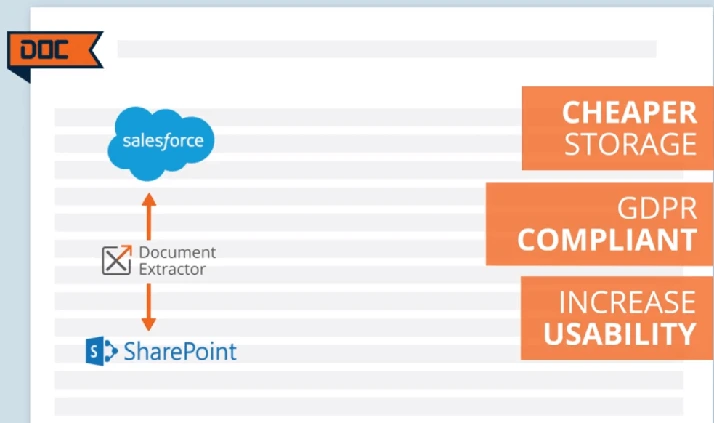
This tool is available in Salesforce AppExchange. You can read through the product description and features, try it for free or buy the SaaS version.
If you are going for SaaS deployment, another option is ordering the product directly from the Connecting software’s website. Yet another option is the self-hosted version, which is a favorite with larger organizations that prefer to be in full control of the product.
Originally published on August 8, 2019
Article last updated on September 20, 2023
More on Document Extractor built for Salesforce Platform
If the Salesforce SharePoint integration is something you are interested in, have a look at the articles and case studies below.
If you are looking for a way to support Salesforce Exchange connections with multiple Exchange servers involved, check CB Salesforce Exchange Sync.
Ana Neto
Technical advisor at Connecting Software
Author:
I have been a software engineer since 1997, with a more recent love for writing and public speaking. Do you have any questions or comments about this post or about Document Extractor? I would love to have your feedback!
____________
Final notes and references
If you are looking for a way to support Salesforce Exchange connections with multiple Exchange servers involved, check CB Salesforce Exchange Sync.
If you want to learn more on integrating Salesforce and SharePoint using Files Connect (Salesforce Documentation)
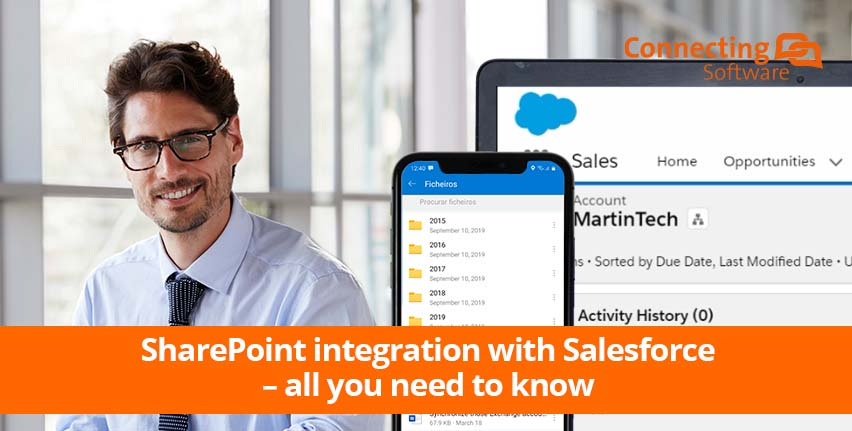
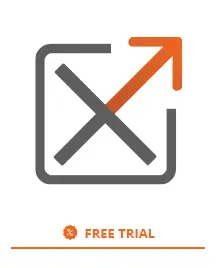




Comments 24
Hi! Can I use Document Extractor with Custom Objects on Salesforce? Thanks!
Hi Cesar, yes we support custom objects. Best would be to contact us and we can show and answer you all.
Best
Thomas
We have thousands of documents in Sharepoint in an elaborate (traditional subfolder) structure, none in Salesforce. Would it be possible to get links from Sf records to the corresponding Sharepoint “folders” with all the documents teherein that already exists?
How?
Author
Hello Mark,
What we do with Document Extractor is more or less the opposite of what you need: we get the documents from SF to SharePoint. For your needs, I think our Connect Bridge platform is the best fit. This was the platform we used to build Document Extractor, so you could easily build your own custom software that does what you need. We will get in touch with through the e-mail you indicated to explore this option with you.
Ana Neto
Hi,
All our files are uploaded in Sharepoint today. We want the users to be able to search Sharepoint from Salesforce custom object records and be able to link to records. Also if a user is uploading new files it should be uploaded to Sharepoint. Does your solution offer both ways?
Author
Our solution transfer files from Salesforce to SharePoint once they are uploaded to Salesforce of course. The solution then replaces the original files in Salesforce with URLs.
Users can still search for those files in Salesforce as we maintain the document names and extensions in Salesforce.
Initially if all your files are in SharePoint, then we could use our Connect Bridge platform to create URLs in Salesforce pointing to those documents in SharePoint. Those URLs could be created under all default and/or custom objects in Salesforce.
Hi,
It looks like this package would do some of what we wanted. But we also would like an integration whereby when a new custom object (i.e an opportunity) is created in Salesforce a folder is created within Sharepoint, and this is where all documents relating to this opportunity are stored. When the opportunity is then won our Salesforce system creates a project. We’d then want all project documents saved back in this one opportunity folder also. Is this something that is easily possible? Thanks
Author
Yes, whenever you add a new object, the product will automatically add a new folder on SharePoint. Furthermore, it’ll keep the same structure as well and all documents related to that new object.
Requesting Demo for Integrating Salesforce and SharePoint by using Document Extractor
Author
It will be our pleasure! Our Sales team will get in touch with you shortly.
Hi ,
We are looking to upload a report to share point from Salesforce org on end of every week is it possible through this app
Bhawna singh
Author
Let’s suppose the report is under an Account. The report would be uploaded to SharePoint the first time you put it on Salesforce and it would go under the folder for that account. Every time you would work with this first report, you would be, in fact, working in the SharePoint document. On the Salesforce side, you would have a link to it. So accessing it from SharePoint or Salesforce would have the same effect.
If a week later you create a new report under that account, then the same would happen again.
Hi,
We have create a Salesforce application with apex and Lightning components for upload many documents toghether and attach this documents to right records of a Custom Object.
Can We use Document Extractor to move this documents to SharePoint ? Can The process of Document Extractor collide with our application?
Author
As long as your documents are standard Salesforce Files (Content Document) or Attachments then Document Extractor will be able to move them to SharePoint. There is no problem with Files attached to Custom Objects. I recommend going for a trial and testing it out yourself.
We have a 3 different folder structures for different types of opportunities in Salesforce. How does Document Extractor handle this? Thank you.
Author
Document Extractor will, by default, use its own folder structure based on the names and hierarchy of the Salesforce objects. It is possible to customise the folder for records using custom fields in Salesforce, so if you can express where you want the files to go as a Salesforce formula, we can support it.
We will get in touch with you soon so you can see how this all works for yourself.
nice post . Thank you for posting something like this
Enjoyed reading the article above, really explains everything in detail, the article is very interesting and effective. Thank you and good luck with the upcoming articles.
Hi
I’m currently working on a project that requires data migration from Salesforce to SharePoint. Is that something document extractor can help with?
Author
Document Extractor focuses on the migration and synchronization of documents. To do a migration of data (not documents), you would have to go for Connect Bridge, our integration platform.
C’est la première fois que je fréquente votre page web et je suis surprie de la recherche que vous avez effectué pour cette publication incroyable.
Fantastique job!
Article hautement énergique, j’ai beaucoup apprécié.
Y aura-t-il une 2ieme partie?
Hi there, just become alert to your weblog thru Google, and
found that it is really informative. Cheers!
Excellent post. I will be experiencing a few of these issues as
well..