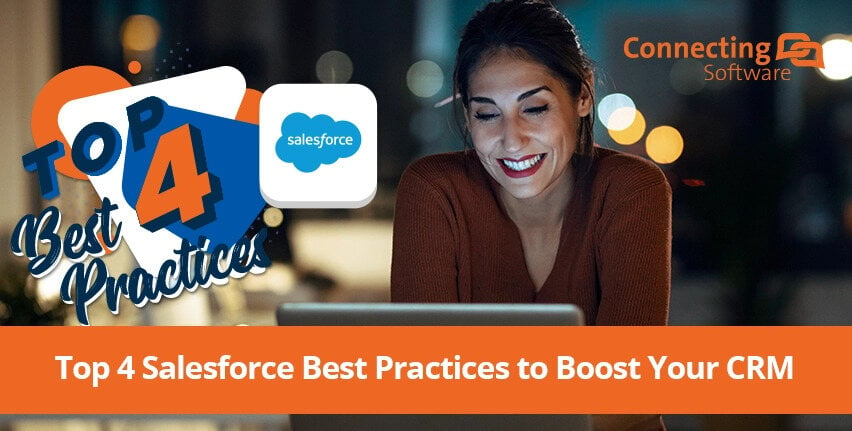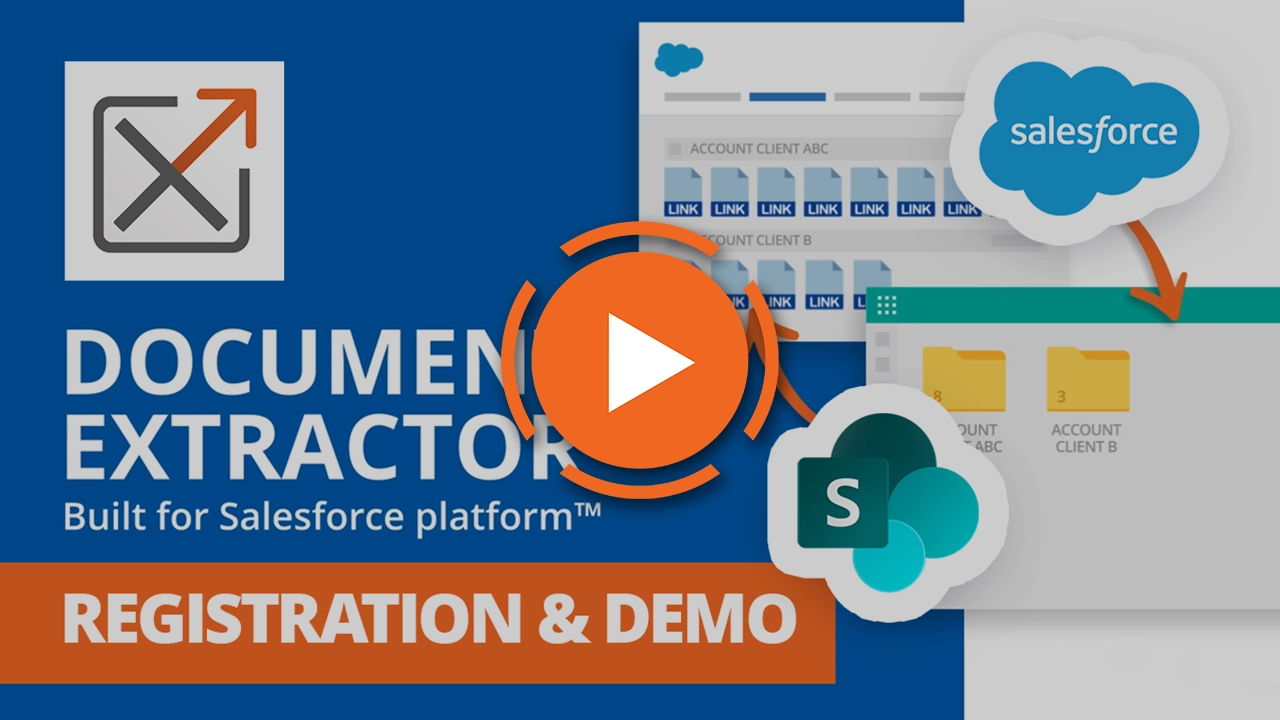Here is what we will cover in the article:
The development of customer relationships is crucial for any business actively engaging with its client base. Using tools like Customer Relationship Management (CRM) software can play a significant role in this, with Salesforce often considered to be the industry leader.
Whether you are new to Salesforce or a long-time user, you likely appreciate the comprehensive suite of tools and valuable features this CRM offers, empowering businesses to optimize sales, marketing, customer service, and financial processes. What you may not know is that you can maximize this already powerful CRM by leveraging automation to align it with your specific business requirements. From streamlining repetitive tasks to optimizing your online storage, automating Salesforce brings a multitude of advantages that can take your sales operations to new levels!
To show you how, let us dig into these 4 Salesforce best practices:
Best Practice #1: Migrating Data into Salesforce
This is particularly useful for those using legacy CRM systems, as managing them can be very challenging by today’s standards. Due to their outdated technology, it can be difficult to find technical experts who know how to fix any eventual problems that arise with legacy software. Not to mention, these systems fall incredibly short when compared with modern commercial CRMs like Salesforce in terms of security, efficiency, performance, and the number of features provided.
If you are not coming from legacy software but are looking to replace your database with a CRM that does more than the bare minimum in terms of customer management, you will also be in a position where you will need to import data into Salesforce (if you decide this is the system you want to upgrade to).
But how can you do this? Manually transferring all the data from your current database to Salesforce is an impossible task to complete. Not only will it take forever, but there are more efficient ways to go about this. You can choose to:
- Build your own integration to connect these systems, though, if you are transitioning from legacy software, you may encounter challenges due to its outdated technology. Creating an integration from scratch can also be expensive, either by demanding your internal developers' time, diverting their focus from daily tasks and impeding overall development, or by requiring the onboarding of expensive consultants, which might result in potential delays.
Or
- Use an external tool to handle your integration. You can drastically reduce the time taken to integrate your systems by minimizing coding efforts and required technical knowledge. We will go over this in more detail towards the end of the article.
Best Practice #2: Knowing your Salesforce Storage Usage
While Salesforce has some document management capabilities, such as the ability to manage and share files within the platform through Salesforce CRM Content, its core focus is on enhancing customer interactions. In other words, Salesforce was not built with the intention of being used as a document management system.
In the table below you can see the amount of complementary data and file storage included with every Salesforce edition. Data storage refers to the space used by customer/account records and all business-related information, such as customer data, leads, opportunities, tasks, and etc. Simply put, it is the core data of your CRM processes. File storage, on the other hand, pertains to the space taken up by files, documents, and attachments, including images, videos, recordings, audio files, etc. File storage houses materials that are associated to your customer and account records.
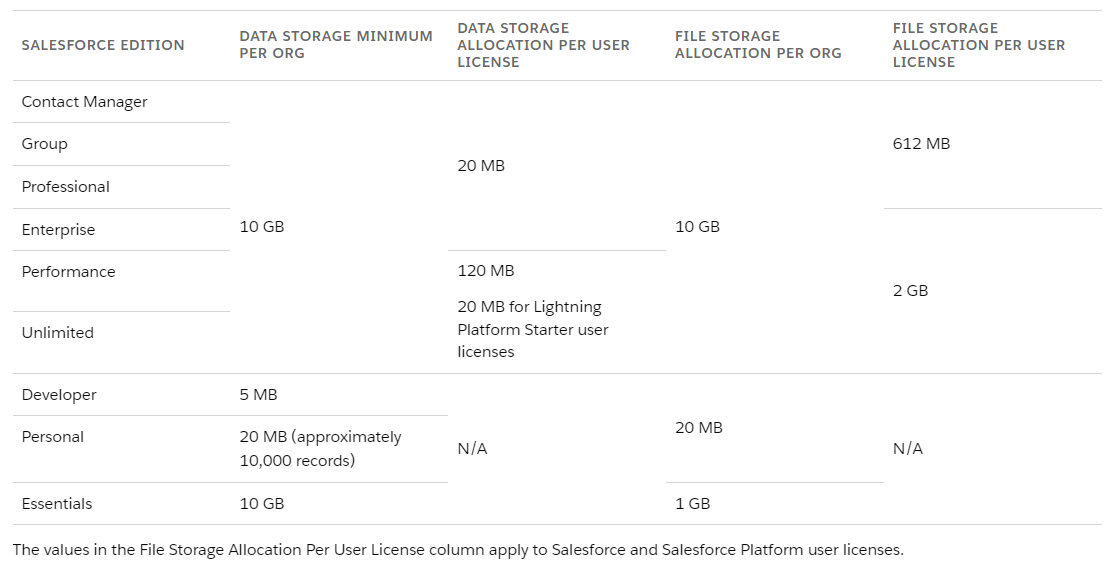
Source: Data and File Storage Allocations – Salesforce
There are two things you need to know to determine the amount of data and file storage your org is entitled to:
- The Salesforce edition you are subscribed to
- Amount of user licenses your org currently holds
If you are clear on these, you can use the information in this table to compare against your current storage usage. It is important to do this since you should always know how far you can go in terms of storage, especially when Salesforce is your CRM – let’s see why.
Being Smart About Your Salesforce Document Management
Salesforce storage is notably expensive, and this is one of the reasons why you need to pay attention to the amount of storage you have consumed. Companies with substantial client bases can outreach the cost of their annual license just by purchasing additional file storage, as they often have a bigger volume of data and files. If additional storage is costing more than the Salesforce license, then you know this is not a wise financial decision.
Being mindful of your storage usage is also important to avoid bogging down Salesforce. This can occur when your CRM becomes overloaded with a high number of files and attachments, to the extent where it hinders Salesforce’s performance, and in turn, your team’s productivity due to longer loading times. This can lead to various adverse effects including, but not limited to, higher costs in terms of operational efficiency, employee frustrations, and an increase in employee churn. Thus, it is crucial to prevent maxing out Salesforce in order to avoid these performance declines.
When nearing this maxed out state in the CRM, the first thing that usually comes to mind is going through Salesforce to find data and files that are unvaluable and no longer needed. This seems reasonable at first, but besides being time-consuming, it is difficult to ascertain whether a file is still relevant without knowing its context or purpose – it is not a realistic fix.
So, if purchasing additional storage is not financially wise, and deleting old files is not practical, what is the best way to optimize Salesforce storage?
For more on this – Overcome your Exceeded Salesforce Storage Limit
Best Practice #3: Going for a Third-Party Integration in Salesforce
One of the most important Salesforce best practices is automating the exchange of data between your CRM and other databases through software integration. In line with the needs of your company, you can select one or multiple systems that would pair nicely with your Salesforce org to bridge their features. To give you a better idea of how this works, software integration can solve the problem of having low Salesforce storage if you connect the CRM to secondary software to house all the documents and files related to your CRM contacts and accounts.
The best option is to go for a document management system (DMS). They are designed to store large amounts of files, in addition to having a document-centric approach, making these systems highly efficient for organizing and collaborating on documents within a business environment. Microsoft SharePoint is a sound option, particularly if your company already uses apps within the Microsoft 365 suite. Using SharePoint as your Salesforce repository would allow you to experience a highly interconnected ecosystem that promotes efficient collaboration and productivity within your organization.
It is also worth mentioning that Files Connect, a native solution from Salesforce, can make this Salesforce to SharePoint connector a reality. Though, adding the complexity of the setup to the uncertainty of whether it will work properly once configured carries the same risk and time-consumption of building your own custom integration. For a simpler approach, the way to go is through software integration.
Best Practice #4: Leveraging Document Extractor

You can have a look at this recently updated 'all you need to know' Salesforce + SharePoint guide, to find 3 very simple steps to get this system up and running – it is incredibly easy.
Here is a breakdown of Document Extractor:
- Works for all Salesforce orgs, as long as they have API access.
- Once configured, Document Extractor can upload files to SharePoint from Salesforce, and, if you choose to, the same can be done to the files you already had prior to the configuration.
- The document files are moved to SharePoint, and a link to them is placed in their previous Salesforce location. In any case, the files stored in SharePoint always follow the corresponding Salesforce record structure.
Document Extractor also offers a built-in option for sealing your Salesforce files with Blockchain technology, which is done through our CB Blockchain Seal service. Documents are sealed when transferred to SharePoint, and their seal can be used to verify whether the file has been tampered with. This can be done directly inside Salesforce, or through our CB Digital Port of Trust Verifier. You can optimize your Salesforce storage AND ensure the security and authenticity of your files just by uploading documents into your Salesforce org.
Have a look at this demo of Document Extractor to see how this all comes together!
What about the External Tool in Best Practice #1?
Returning to our first item on these Salesforce best practices, we mentioned using an external integration tool to save time, minimize coding efforts, and reduce the need for technical knowledge when migrating data into SFDC.
Just like the aforementioned Salesforce and SharePoint integration, the tool you will want to use to migrate data into Salesforce automatically is built on the same concept – integrating systems to automate the exchange of data between them. However, this use case calls for a platform that can ease the connection from Salesforce to a wider array of systems besides SharePoint.
A platform like Connect Bridge eliminates the need for leaning the APIs of the software you want to connect to, doing this via pre-built connectors for a wide range of business systems. It reduces coding efforts by an unbelievable amount, saving a substantial amount of time – the perfect alternative to migrate data into Salesforce! As long as the database from which you want to export data allows for code deployment, you can create an integration to connect it to over 400+ platforms.
Here are the Top 4 Connect Bridge connectors, of which Salesforce just happens to be a part of:
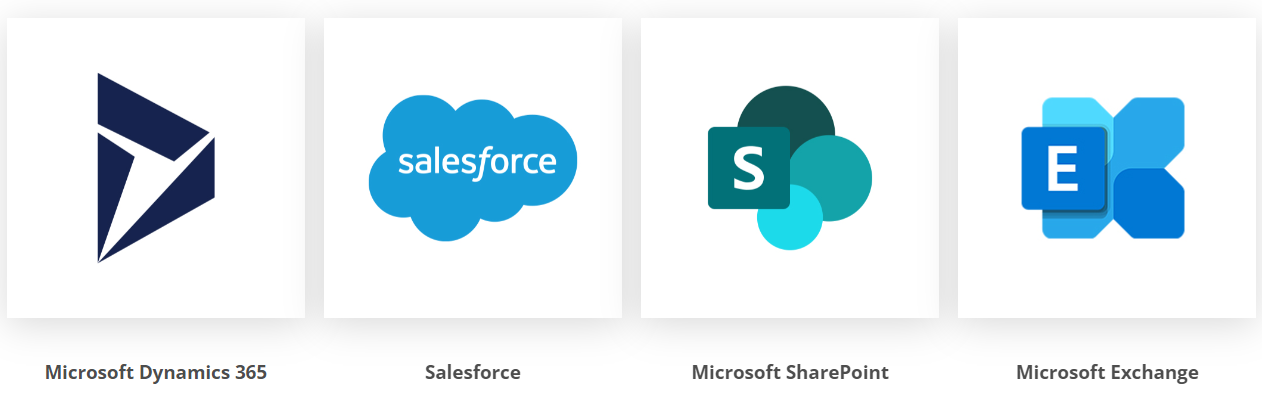
Talk to Us!
For good reason, software integration is a big part of our list of Salesforce best practices. Leveraging automation to get your systems talking to each other is the most efficient way to exchange data, and whether you want to optimize your storage via a Salesforce to SharePoint connector, or migrate data from a legacy CRM into Salesforce, Document Extractor and Connect Bridge have your back.
To help you maximize your CRM usage, you can reach out to us through the forms below to get in touch with our amazing team. We offer a free demo AND a free 15-day trial for you to test the tools in your own environment. They are completely worth the try!
About the Author
By Diogo Gouveia
“After completing my studies in the United Kingdom, I joined the Marketing team at Connecting Software to create content on software integration and a variety of other IT topics. If you have any observations or suggestions, please reach out."